Message Templates
Similar to RCS Templates, Message Templates are preconfigured messages with the same variable functionality. Use these templates for standard Short Message Service (SMS) messages.
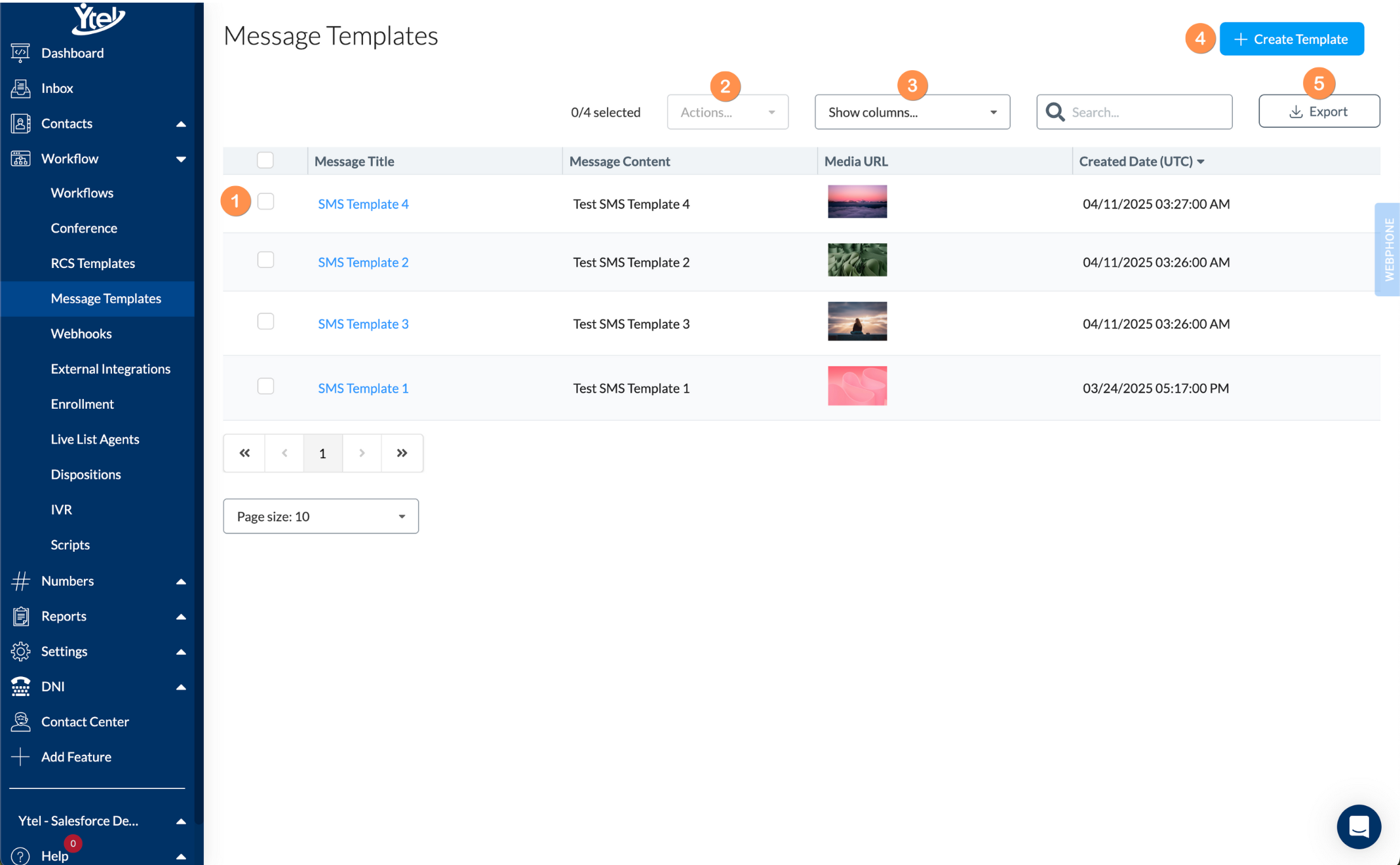
Message Template List (click to expand)
- Row Selection: Select single or multiple templates to activate the Actions drop-down.
- Actions: Delete message templates that are no longer needed.
- Show Columns: Select and hide columns displayed in the view.
- Create Template: Create a new Message Template.
- Export: Export your message templates to CSV.
Create Template
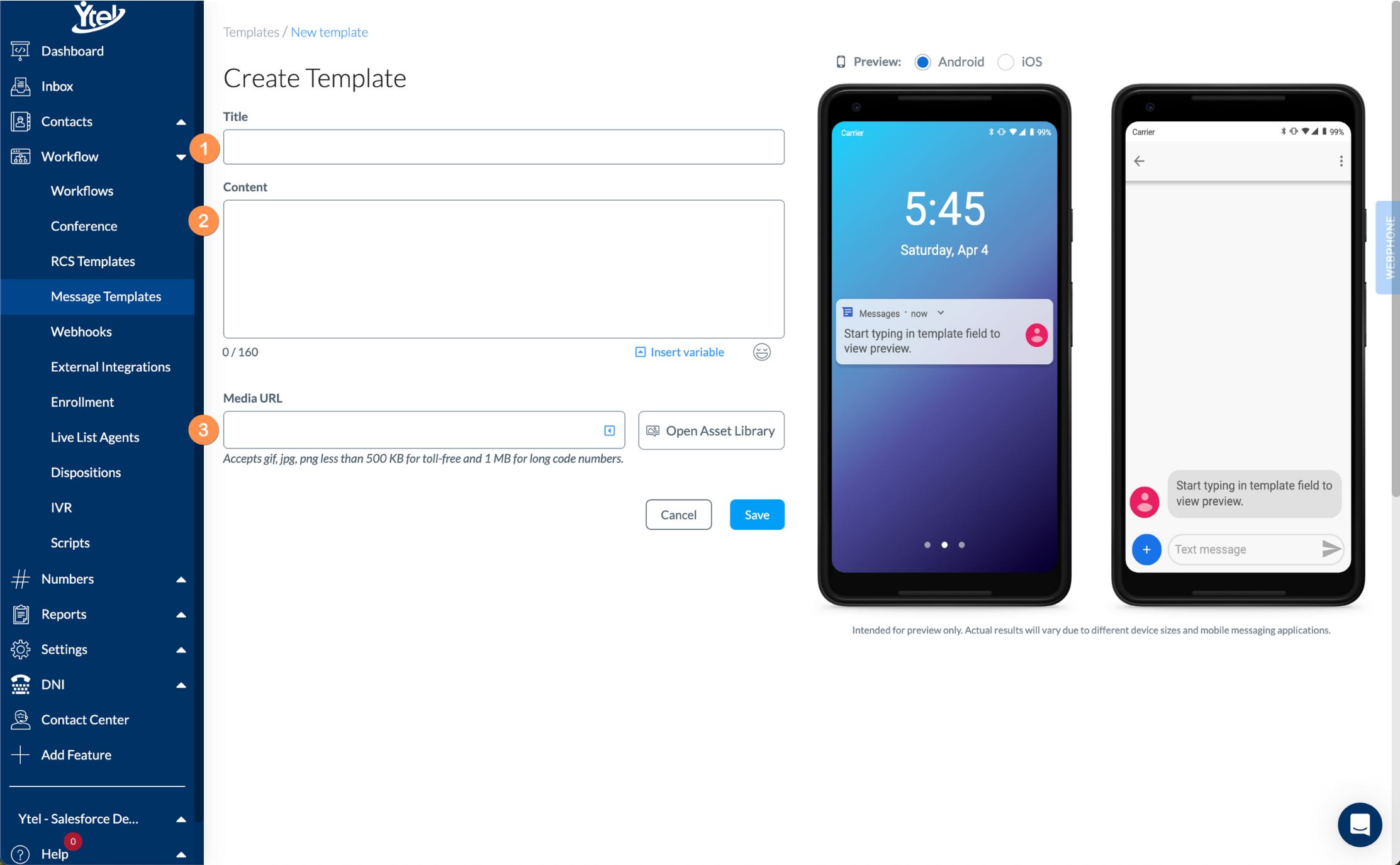
Create Template (click to expand)
When creating a new template you’ll fill out the following information:
- Title: Give your message template an informative name for future reference.
- Content: Enter your plain text message to include variables and fallback values. Use the Insert Variable link to find and insert a variable without having to manually type it into the content field. Emojis can also be inserted.
- Media URL: Optionally enter a URL to a GIF, JPG, or PNG to be included in your message. Ensure that the media size is less than 500 KBs for toll-free sending and 1 MB for long code sending. Use the Open Asset Library button to use existing account assets in your message.
As you type in the Content and Media URL fields, you’ll see the two mobile previews updated. The first mobile preview shows your message’s alert notification. The second shows your message in the standard messaging application view. You can toggle the previews to show either Android or iOS mobile views.
RCS and SMS Variable Naming Convention
The naming convention for template variables is a starting set of percent symbols, an all UPPERCASE variable name, and a closing set of percent symbols. Here’s an example:
%%VARIABLENAME%%
There may be situations where your variable is empty. Fallback data can be included for that scenario and is structured with
Updated 7 months ago