10DLC Campaign Registry
Carriers require Messaging campaigns to be registered.
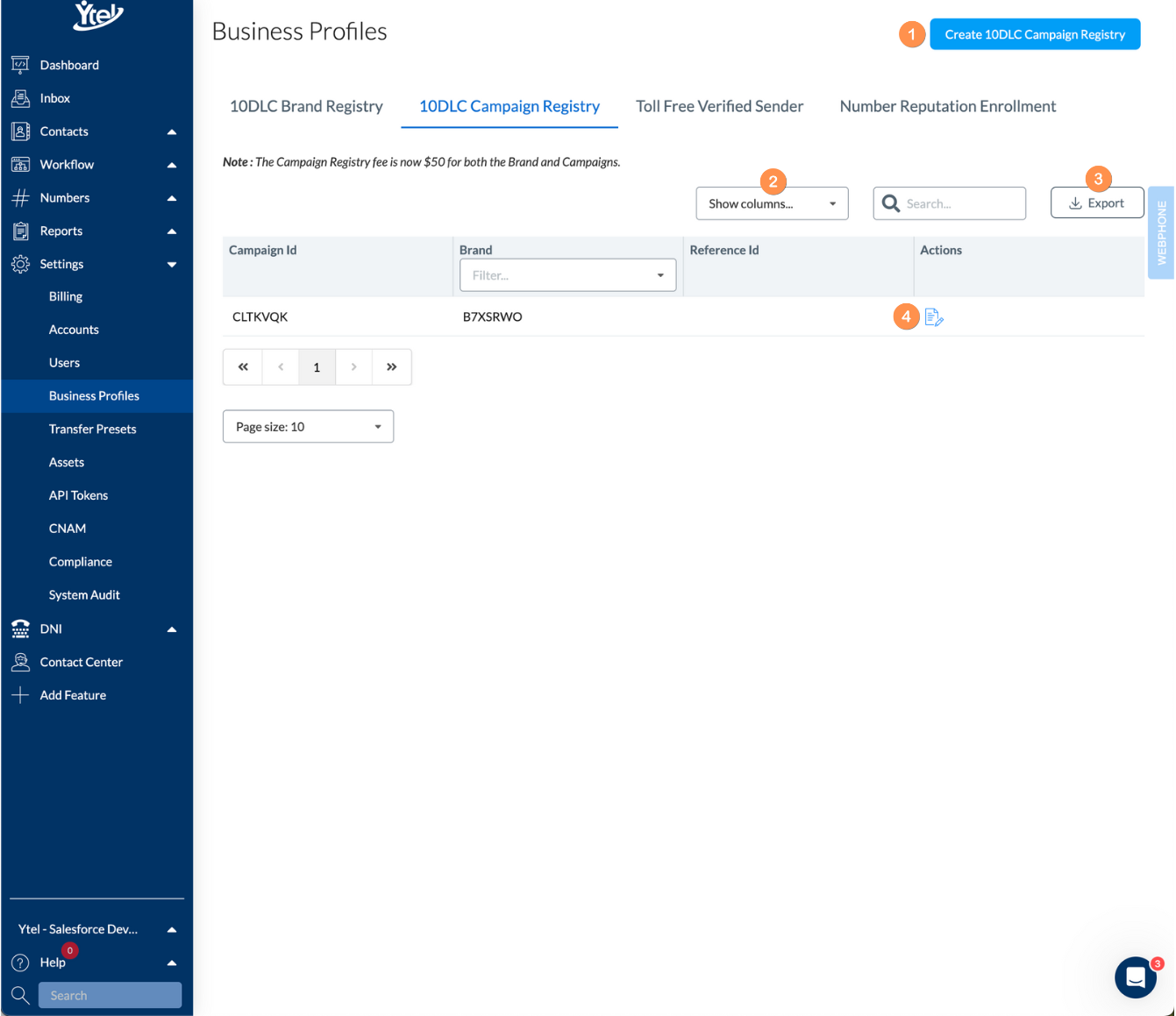
10DLC Campaign Registry (click to expand)
Under the 10DLC Campaign Registry tab you’ll find the following form elements:
- Create 10DLC Campaign Registry: Submit a new campaign for registration.
- Show Columns: Show and hide columns displayed in your campaign registry list view.
- Export: Export your campaign registry list to CSV.
- Row Actions: Edit an existing campaign registry record.
NOTE: The Campaign Registry fee is now $50 USD for both the Brand and Campaigns.
Create 10DLC Campaign Registry
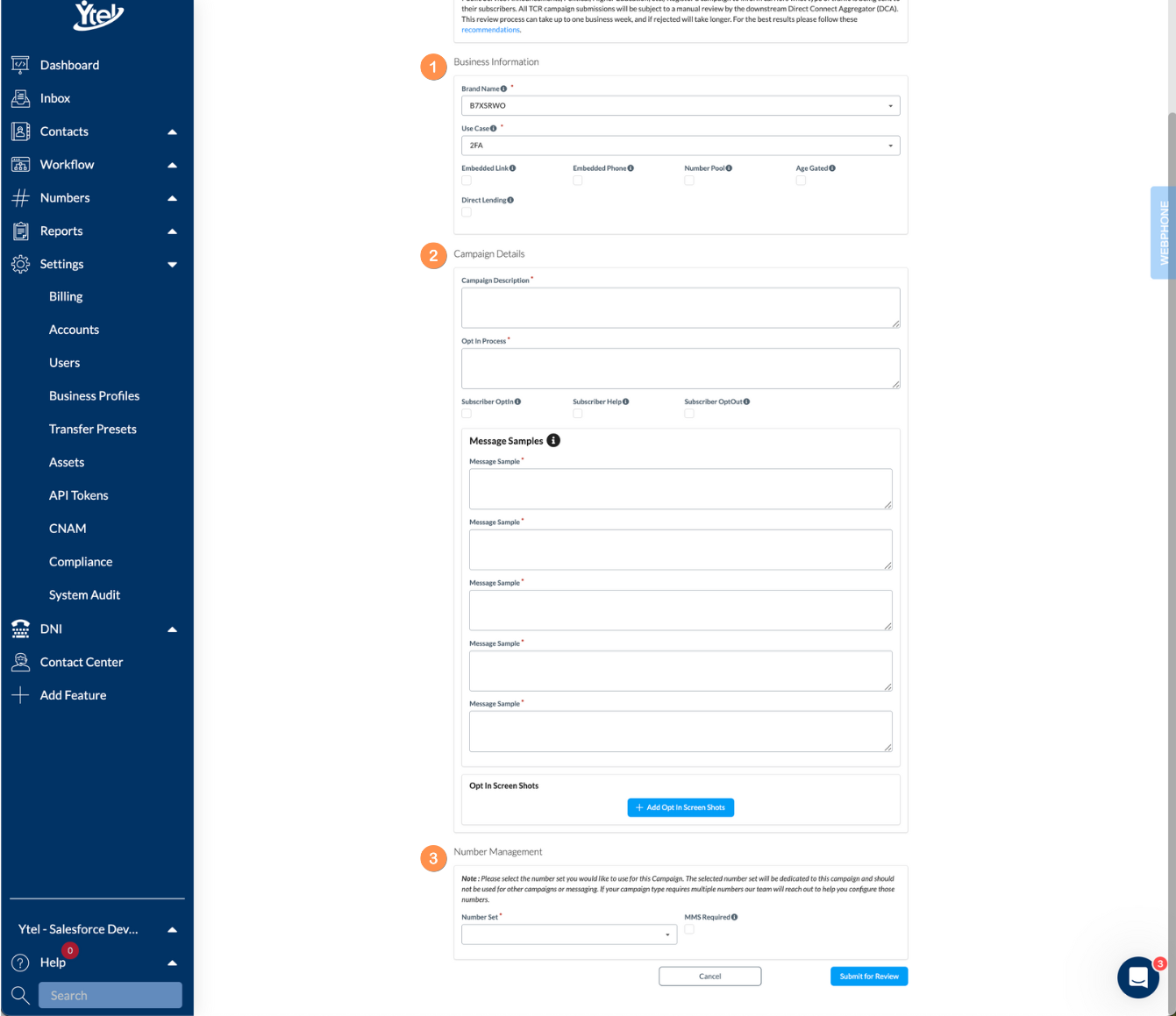
Create 10DLC Campaign Registry (click to expand)
Before Registering Your Campaign, review the information at the top of the form for insight into the review process to include recommendations for the best results.
When submitting a new campaign for registration you’ll complete the following fields:
- Business Information: Select the Brand related to this campaign, its use case, and campaign message features.
- Campaign Details: Enter the specifics of your campaign:
- Campaign Description: Enter a clear description of your campaign.
- Opt-In Process: Describe your opt-in process for messaging recipients and select the application subscription options you will be including.
- Message Samples: Provide five samples of your campaign messaging for review.
- Opt-In Screen Shots: Upload screen shots of your opt-in pages for review.
- Number Management: Select the number set dedicated to this campaign and indicate if MMS will be required.
After submitting your Campaign, it can take up to 2 weeks for the assessment to be completed.
Updated 7 months ago