Logs
The Logs Report contains three different sub-reports: SMS, Calls, and Carrier. This report is useful for verifying and troubleshooting integration activity.
SMS Report
The SMS Report shows log activity for SMS integration activity.
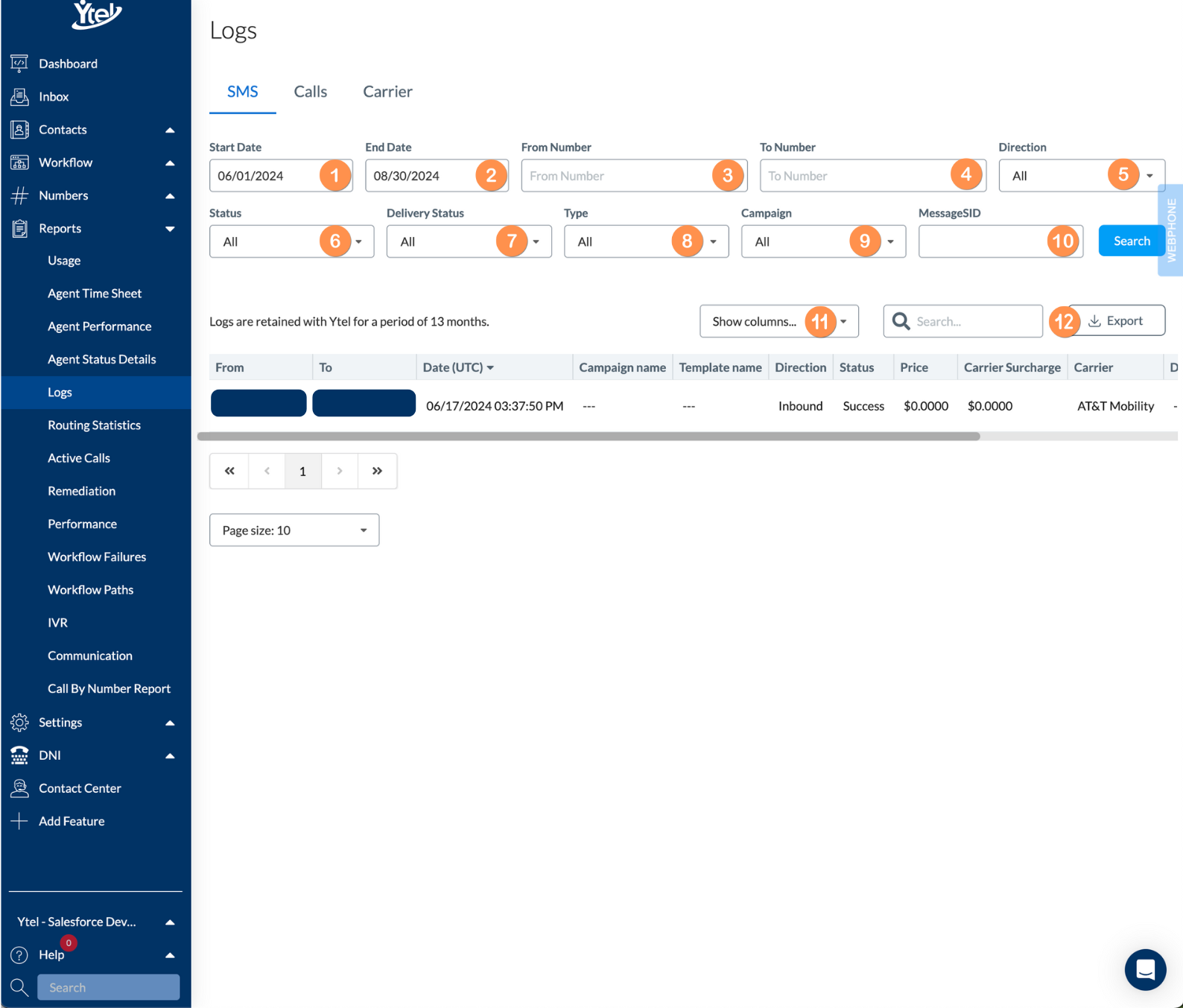
SMS Log Report (click to expand)
The report contains the following elements:
- Start Date: Start date for the data to display in the report.
- End Date: End date for the data to display in the report.
- From Number: Used to show SMS activity sent from a specific Ytel Number.
- To Number: Used to show SMS activity sent to a specific Ytel Number.
- Direction: Dropdown to specify the direction of the SMS event, either Inbound, Outbound, or both.
- Status: Dropdown to specify the activity status to filter on.
- Delivery Status: Dropdown used to filter on message delivery status.
- Type: Filter for SMS message type.
- Campaigns: Dropdown to filter log results by campaigns.
- MessageSID: Useful if wanting to view logs for a specific message using its message SID.
- Show Columns: Show and hide columns displayed in your report.
- Export: Export your report results to CSV.
Calls
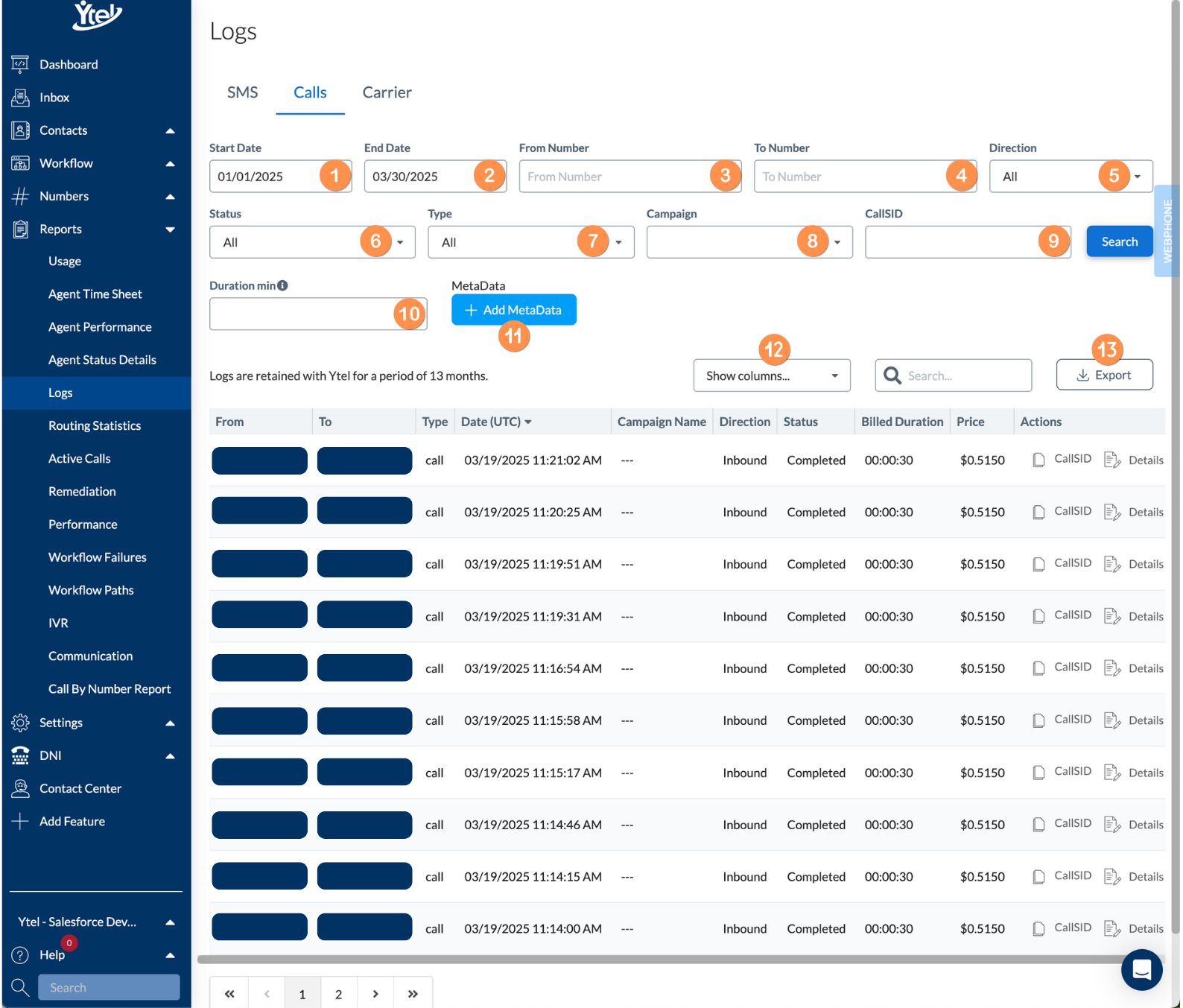
Call Log Report (click to expand)
The Calls Report shows log activity for call integration activity and contains the following elements:
- Start Date: Start date for the data to display in the report.
- End Date: End date for the data to display in the report.
- From Number: Used to show SMS activity sent from a specific Ytel Number.
- To Number: Used to show SMS activity sent to a specific Ytel Number.
- Direction: Dropdown to specify the direction of the SMS event, either Inbound, Outbound, or both.
- Status: Dropdown to specify the activity status to filter on.
- Type: Filter for SMS message type.
- Campaigns: Dropdown to filter log results by campaigns.
- CallSID: Used to drill down to logs for a specific call using its call SID.
- Duration Min: Filters call logs for calls that have a duration longer than the value entered.
- Add Metadata: Add additional custom metadata fields to filter on.
- Show Columns: Show and hide columns displayed in your report.
- Export: Export your report results to CSV.
Carrier
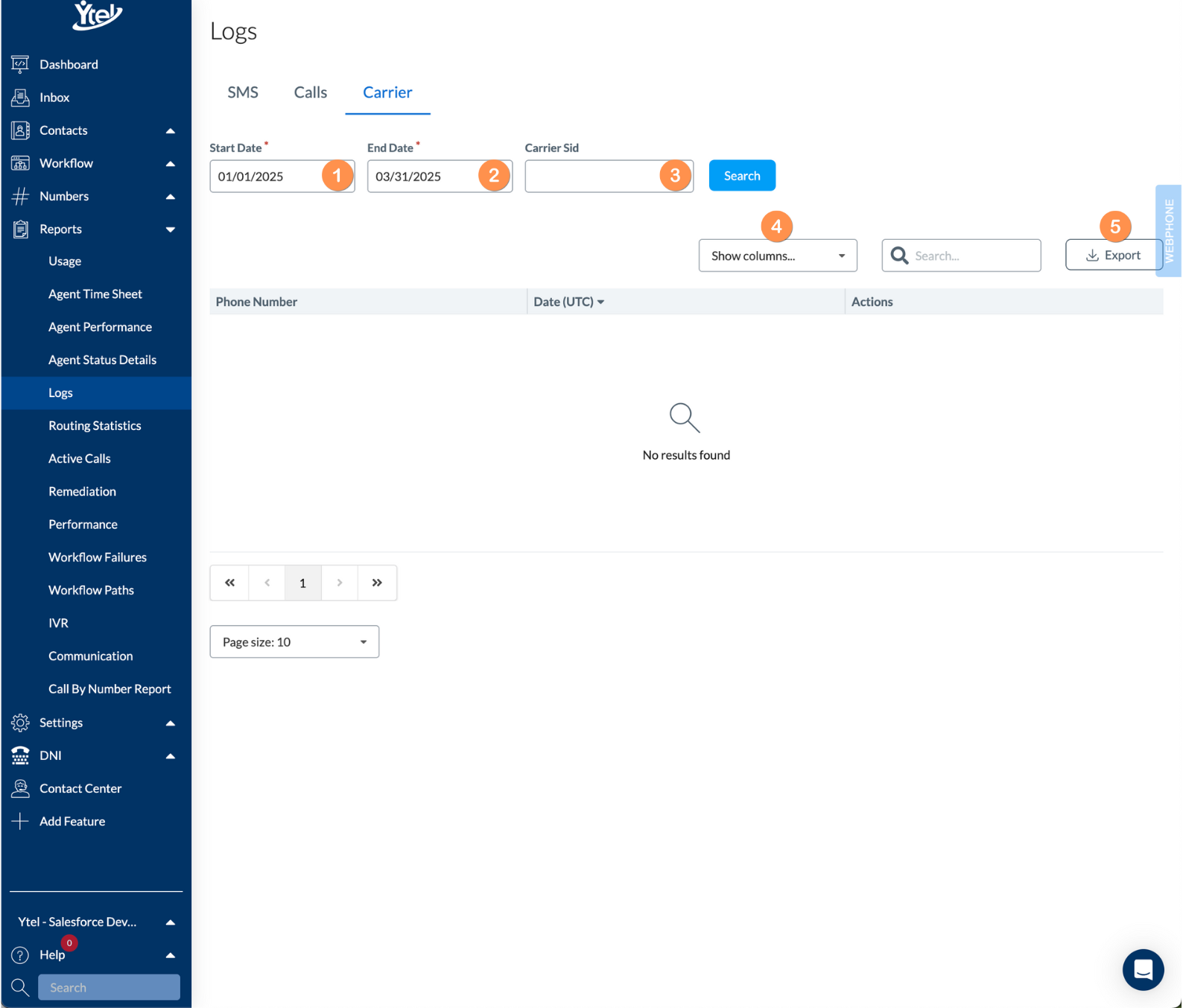
Carrier Log Report (click to expand)
- Start Date: Start date for the data to display in the report.
- End Date: End date for the data to display in the report.
- Carrier Sid: Identifier for the carrier’s activity record.
- Show Columns: Show and hide columns displayed in your report.
- Export: Export your report results to CSV.
Updated 7 months ago