Assets
Manage and upload your account media assets. The assets settings page contains three tabs: Audio, Images, and XML
Supported file extensions are mp3, wav, png, gif, jpg, jpeg, and xml.
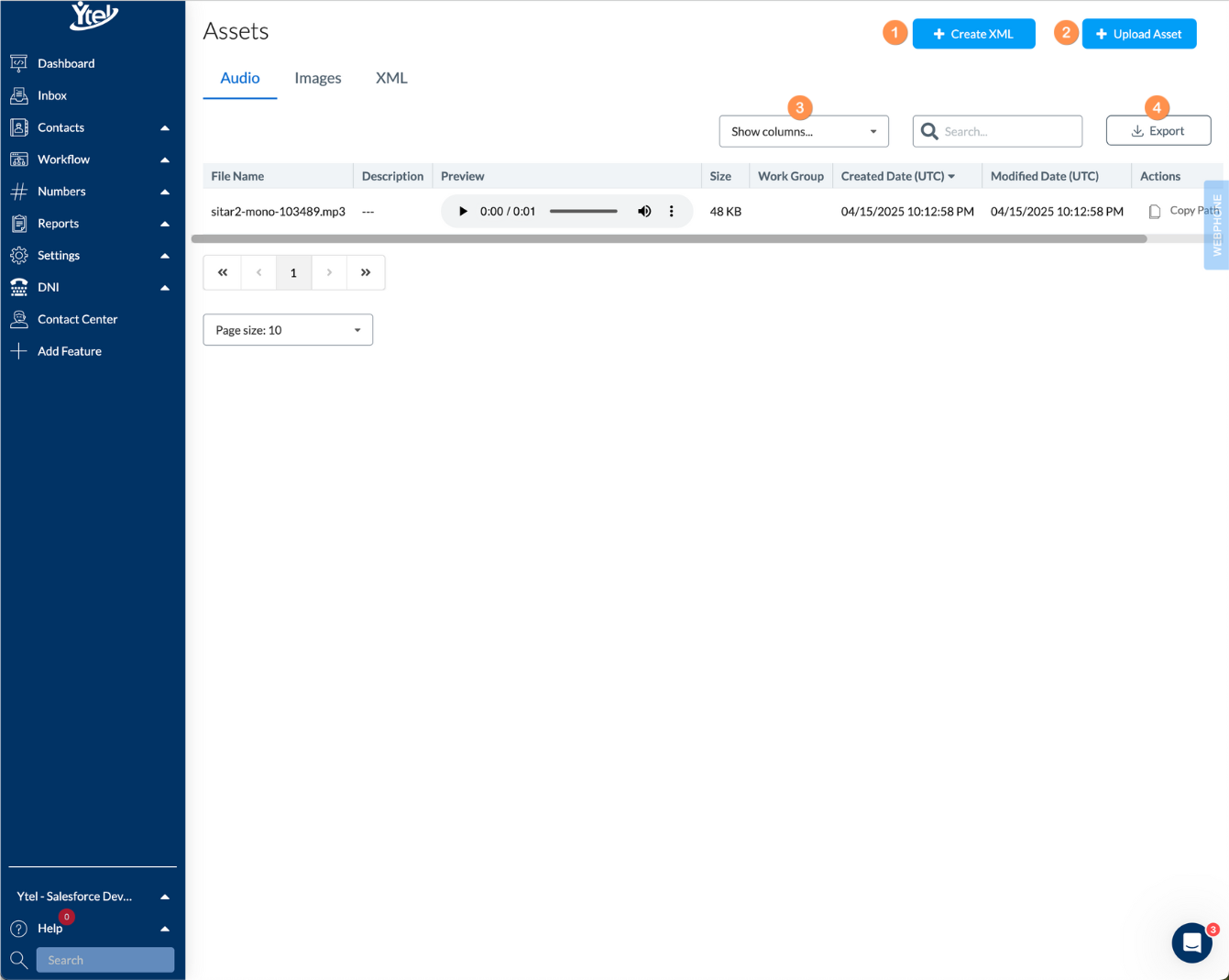
Assets (click to expand)
Asset Life CycleYtel will keep your assets as long as your account is open and remains in good standing. If you require us to bulk delete items, please reach out to support.
- Create XML: Click to create a new XML file.
- Upload Asset: Click to upload a new media asset.
- Show Columns: Show and hide columns displayed in your assets list view.
- Export: Export your list of assets to CSV.
Create XML
XML files provide instructions on how to handle an inbound phone call. To create a new XML file, enter a file name, description, and use the editor to input the XML.
Upload Asset
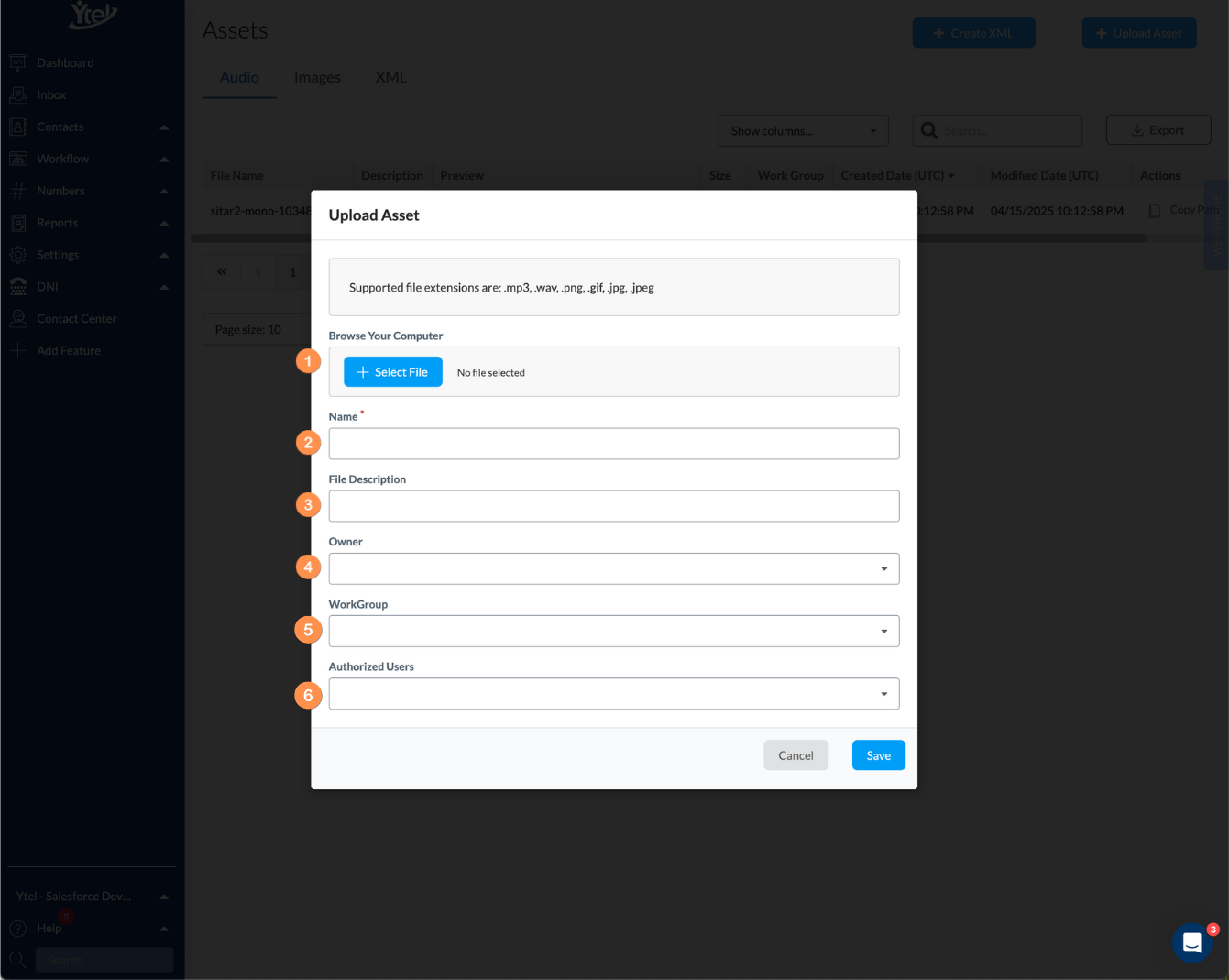
Upload Asset (click to expand)
When uploading a new audio or image asset, you’ll complete the following fields:
- Select File: Select the local file to upload.
- Name: The asset file name.
- File Description: Description of the uploaded asset.
- Owner: Ytel User who owns the asset.
- WorkGroup: The WorkGroup(s) who should have access to use this asset.
- Authorized Users: Individual authorized users who can access and use this asset.
Updated 7 months ago