IVR Menus
Create and manage Interactive Voice Response (IVR) menus here.
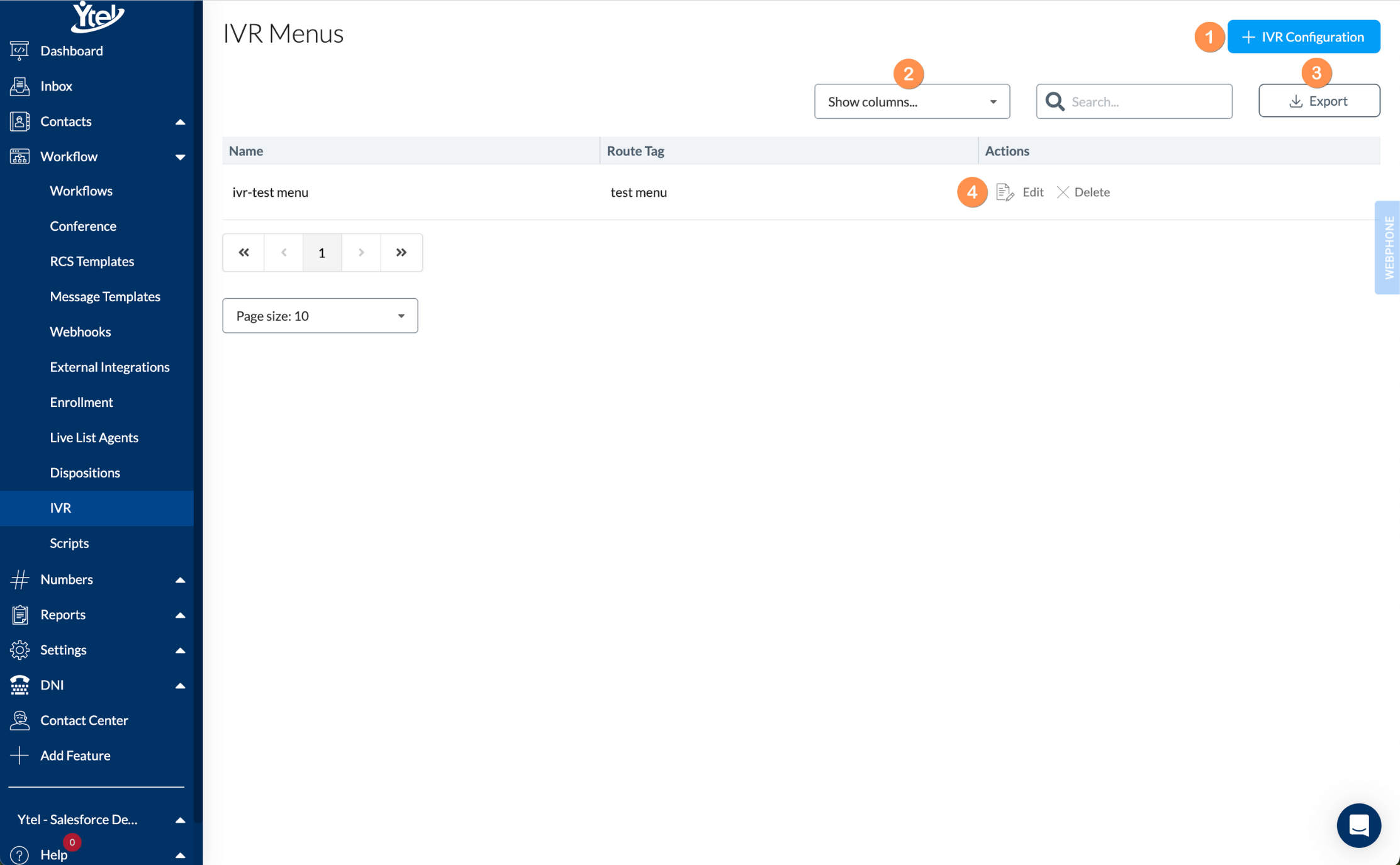
IVR Menus (click to expand)
Within the IVR view, you’ll find the following features:
- IVR Configuration: Create a new IVR menu configuration.
- Show Columns: Show and hide columns displayed in your IVR configuration list view.
- Export: Export your list of IVR configurations to CSV.
- Row Actions: Edit and delete IVR menus.
Create IVR Configuration

Create IVR Menu (click to expand)
When creating a new IVR menu configuration you’ll find the following fields:
- Name: Enter a descriptive name for your IVR menu.
- Voice: Select the style and language of the voice you'd like to use for the text-to-speech functionality.
- Message Type: Choose to use either text-to-speech (Say) or a voice recording (Play) for the auto-attendant.
- Message: Enter the text to say or the voice recording to play when the call starts.
- Description: A descriptive summary of the menu and its purpose.
- Timeout: The time gap allowed between key presses to specify a timeout.
- Current Version: The current version of the IVR menu. This is updated automatically as new versions are created and is read-only.
- Hold Music Audio File: Select the music to be played when callers are holding.
- Max Attempts: The maximum number of invalid menu attempts before disconnecting the call.
- Max Attempt Message Type: Choose to use either text-to-speech (Say) or a voice recording (Play) for the max attempt message to the caller.
- TTS Playback Speed: The speed at which the text-to-speech should speak.
- Message: Enter the text to say or the voice recording to play when the maximum attempts have been made.
- Number Set: Use this button to add existing number sets to the IVR menu.
- Number: The number to assign to the IVR menu. This is the number contacts will call to enter the menu.
- Add Menu: Add menus based on the number selected by the caller. Each menu has a similar form containing the following fields:
- Name: Enter a meaningful unique name for future reference
- Message Type: Choose to use either text-to-speech (Say) or a voice recording (Play) for the menu auto-attendant.
- Message: Enter the text to say or the voice recording to play when the menu is first entered.
- Add Option: Add a number menu option tied to a DTMF key.
- DTMF Key: The number pressed that’s associated with the menu.
- Message: Enter the text to say or the voice recording to play when the DTMF key is pressed.
- Add Action: Add one to many actions to be executed when the caller enters this menu.
- Action Type: Choose to use either text-to-speech (Say) or a voice recording (Play) for the action.
- Message: Enter the text to say or the voice recording to play for the action.
Updated 7 months ago